How to Install Antivirus Software (Complete Guide for All Brands)
Antivirus installation we will cover (click to scroll to the section) :
- Quick Heal Installation
- Quick Heal Renewal (Must Read Before Buy)
- Norton Installation
- Net Protector (NPAV) Installation
- McAfee Installation
- Kaspersky Installation
- K7 Installation
- Escan Installation
- Eset Installation
There are multiple antivirus companies in the market and can sometimes be confusing to know how to install an Antivirus and constantly need to search for its instructions.
This guide will help you find all the antivirus installation process at one place so you can buy any antivirus key you like from Antivirus Bazaar and install and activate it instantly.
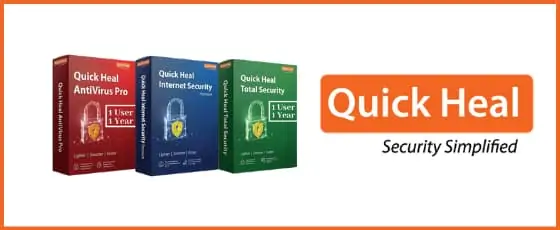
How to Install Quick Heal Antivirus on PC
There are 3 variants in it called Antivirus Pro, Internet Security, and Total Security. All have a similar setup. You can purchase quick heal antivirus here.
Download quick heal from https://www.quickheal.co.in/setup
Put Key you purchase from https://www.antivirusbazaar.in
Click Next
Save the file
Run the downloaded file
Click I Agree
Next…
Click Register Now
***Use This On Registration*** important
Dealer Name (without quotation): “9921050055”
Dealer Code: QH0035154
Official website instructions: https://www.quickheal.com/installation-uninstallation
Visit here if you want to renew your quick heal antivirus or know more: https://antivirusbazaar.in/faq//
Quick Heal Renewal (Don’t Get Wrong Product)
The product key will not work if your previous product was different.
Eg: If you had 5 keys of 1 user then buying 5 users pack will NOT work. So check the product before buying.
Video Tutorial: https://youtu.be/ZJPz8oK1wBU
Step 1: Get existing license key (Open Quick heal, go to More > About > License Details)
Step 2: Enter your key on the Quick Heal site to know the exact product (https://www.quickheal.co.in/product-info)
Step 3: Buy that product from Antivirus Bazaar
Check how to cross renew, renew, contact support, installation, etc here: https://antivirusbazaar.in/faq//#qhsupport
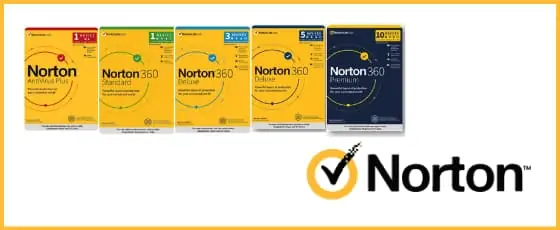
How to Install Norton Antivirus on PC
- From your web browser, go to norton.com/enroll.
- Click Sign in.If you do not have a Norton account, click Create an Account and complete the sign-up process.
- In the Get Started page, click Enter A New Product Key.
- Type the product key and click >.Your product key is a combination of alphabetic and numeric characters. It does not contain any special characters.If you purchased a boxed product online or at a local retail store, your product key is inside the box either on a sticker, or printed on a card in the box.Your subscription begins when you enter the 25-character key found in your email from Antivirus Bazaar
- Read the License and Services Agreement and click Agree.
- In the Annual Automatic Renewal Authorization page, update your billing address and credit card details.
- Read the Subscription and Automatic Renewal Payment Authorization and click Turn on Automatic Renewal or Start Subscription.
- Click Agree & Download.
- If you have more than one Norton product in your account, choose the product that you want to download and then click Next.
- If you are Norton Security Platinum customer, choose the product that you want to install and then click Next.
- If the product that you desire to download is not visible in the list, click Load More.
- Follow the instructions displayed to Run or Save the Downloader file. These can be different depending on your browser. If you save the file, make sure that you double-click the file from the saved location after the download is completed.Once the Norton installer is executed, your product is downloaded, installed, and activated automatically. Your device displays its current protection status and additional software can be installed from within your Norton account.
Norton Support:
English: Phone support is open 24 hours a day, 7 days a week
Hindi: 09:00 – 18:00 IST, Monday – Friday.
Support Number: 000 800 1007 601
Official website instructions: Norton Installation
Buy Norton Antivirus from Antivirus Bazaar for 60-sec email key delivery and the best price.

How to Install Net Protector (NPAV) Antivirus on PC
- Visit https://npav.net/downloads and download the setup for your purchased antivirus. Use any of the links available.
- Once the installation is completed successfully, Registration Wizard will open then enter the Key Number provided on the product box or sent by Antivirus Bazaar.
- Select the ‘Single PC’ option if you are activating NPAV for a single user then click on the ‘Next’ button.
- Fill in all the personal information correctly because this information will be useful if you forget your key in the future.
- Enter Dealer code as D-257
- Then click on ‘Next’ button. If you are connected to internet then unlock code will be generated automatically. If you’re offline, then Enter the obtained Unlock Code and click on ‘Finish’ button.
How to Renew NPAV
- Open your NPAV Antivirus, and click “Top Up License”
- Enter the New Key Number.
- Fill in all your details if they are empty.
- Now click on ‘Online’ button. You will get unlock code automatically.
- Click on Okay option.
Buy NPAV online at best price on Antivirus Bazaar within 60 secs.

How to Install McAfee Antivirus on PC
Download your McAfee Setup: https://www.mcafee.com/consumer/en-gb/ipz/r2d/flows/retailredemption.html
Please watch the video on their official website to install McAfee Antivirus: Click here to see McAfee Installation Process
Just select the device type you want to install it on and get the instructions on it.
Basics of it:
- Download and run the McAfee Software Install Helper tool.
- Type your registered email address and password, and then click Login.
NOTE: If you can’t remember your password, click Forgot Password? and follow the prompts.
- Click Start, accept the License Agreement, and follow the prompts. Your installed McAfee software might be uninstalled and reinstalled to resolve the issue. So, the tool might take 15 minutes or more to complete.
When the McAfee Software Install Helper tool completes, your issue is resolved.

How to Install Kaspersky Antivirus on PC
- Download the Kaspersky Anti-Virus installer from the Kaspersky website by clicking the “Free 30 Day Trial” and then you’ll get the download link
- Run the downloaded installer.
- Wait until the wizard finds the latest version of the application or click Skip to install the current version.
- Click the link to review the License Agreement. If you agree to its terms, click Continue.
- Click the link to review the KSN Statement. If you want to participate in Kaspersky Security Network, leave the corresponding checkbox selected.
- Click Install.
- Wait for the installation to complete. Make sure settings you want to apply are selected and click Apply.
- Click Done.
- Kaspersky Anti-Virus will be installed on your computer. After the installation, activate Kaspersky Anti-Virus.
Buy Kaspersky Antivirus Online.
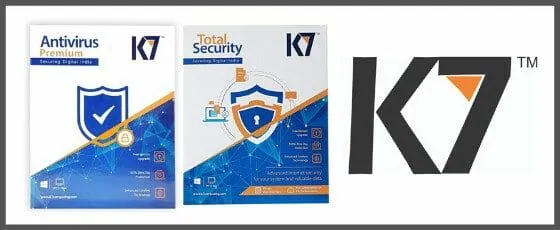
How to Install K7 Antivirus on PC
K7 Total Security Installation
- Download the current version From http://apps.k7computing.com/Tools/K7ts/setup-eng-ts.exe
- Double Click on setup-eng-ts.exe file.
- Click on Install. It will Install K7 Total Security.
- After Install Click on Activate to activate the License.
- Click Next
- Enter the Name, Email ID and Product Key which you have purchase from https://antivirusbazaar.in.
- Click on Next and enter the password for K7 Account and machine name
- Click Next and wait for sometime it will activate the K7 Total Security on your machine
K7 Internet Security Installation
- Download the current version From https://support.k7computing.com/index.php?/selfhelp/view-article/IS-Essential-Installer
- Click the link to download the setup-eng-ts.exe file. OR here’s the direct link: http://apps.k7computing.com/Tools/K7ISES/setup-eng-ises.exe
- Click on Install. It will Install K7 Internet Security.
- After Install Click on Activate to activate the License.
- Click Next
- Enter the Name, Email ID, and Product Key which you have purchased from https://antivirusbazaar.in
- Click on Next and enter the password for K7 Account and machine name
- Click Next and wait for sometimes it will activate the K7 Internet Security on your machine

How to Install Escan Antivirus on PC
- Visit https://www.escanav.com/en/support/escan-installer.asp
- Enter Product Key and click on search
- Download the setup and install
- Fill in the details and click next and finish the setup

How to Install Eset Antivirus on PC
- Download ESET Software from https://www.eset.com/int/download-home/
- Double click on downloaded file click on run
- Continue it will download the file wait for sometime
- Click I Accept
- Click on Enter a license key and enter the product key which you have purchase from https://antivirusbazaar.in
- Click on continue
- Click on Install
- After Install Click continue
- Click on Activate to activate the ESET Internet Security
We trust this guide helped you in finding out how to install the antivirus you have purchased.
If you need any support, then feel free to reach out to us.
You can buy from Antivirus Bazaar 24/7 and you’ll get genuine license key within 60 seconds on email with GST invoice and setoff available. You can register as dealer if you’ve a company or frequent buyer. Note: We will manually verify if the registration is correct.
